Connect Driver Wallet with Motive Driver App
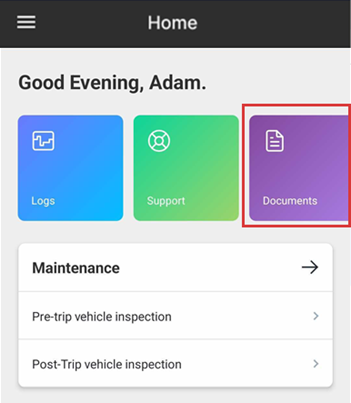
To connect Haul's Driver Wallet you can leverage the 3rd party app functionality. Source: https://helpcenter.gomotive.com/hc/en-us/articles/12962950395677-How-to-link-3rd-party-apps-with-Motive-Driver-App
Driver App
1. Log in to the Fleet Dashboard and click the Admin icon at the bottom left corner.
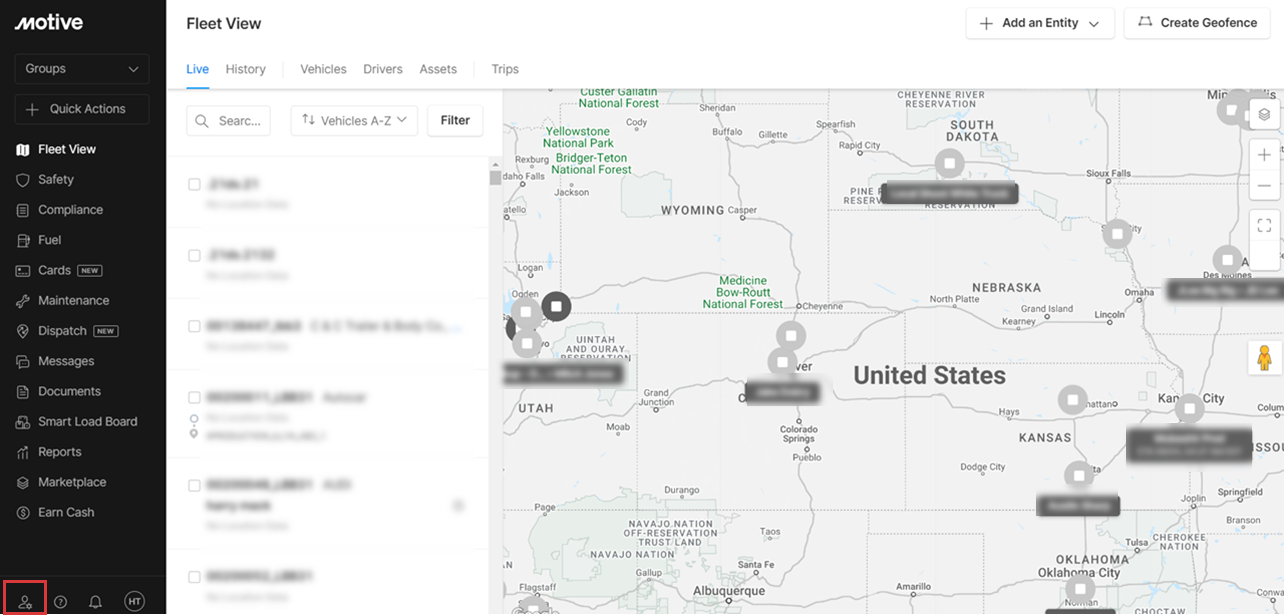
2. Click Driver App from the left-hand side menu.
3. Click Create Template at the top right corner.
4. Drag the Apps widget in the middle.
5. Add the 3rd party App details.
- Driver Wallet
- For link
Add link from Haul Portal:
To get link from Haul Portal, go into the Haul Compliance portal and select "Generic Link", copy the path to the QR Code:
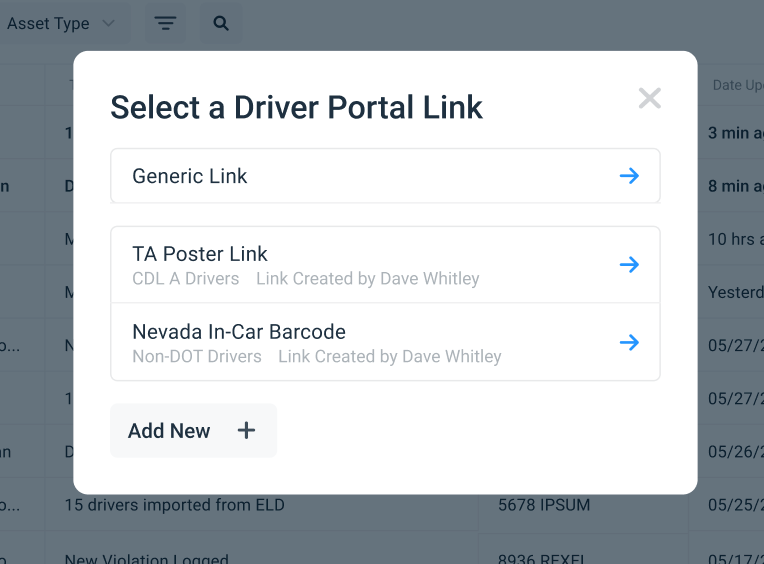
Copy the link
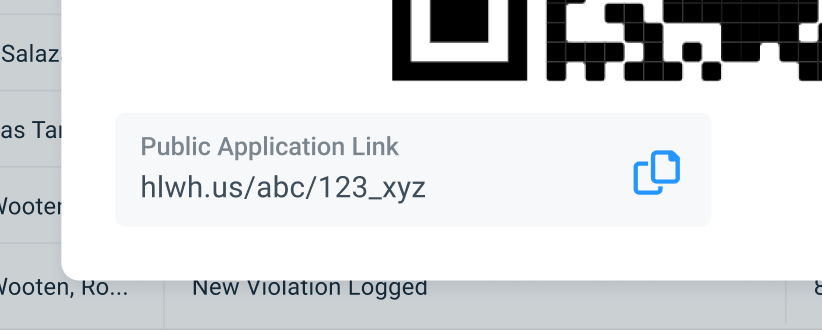
6. Click Save at the top right corner.
| Note: To link the Motive Driver app directly to your web or mobile application please use the following URI: kptrkn:// Every application has its own unique URI to access that app, in the example above for CoPilot URI is copilot:// |
7. Assign the created template to a Driver or group of Drivers to access the 3rd party apps on Driver App.
Once assigned, the Drivers’ Driver App displays the template on the home screen.

